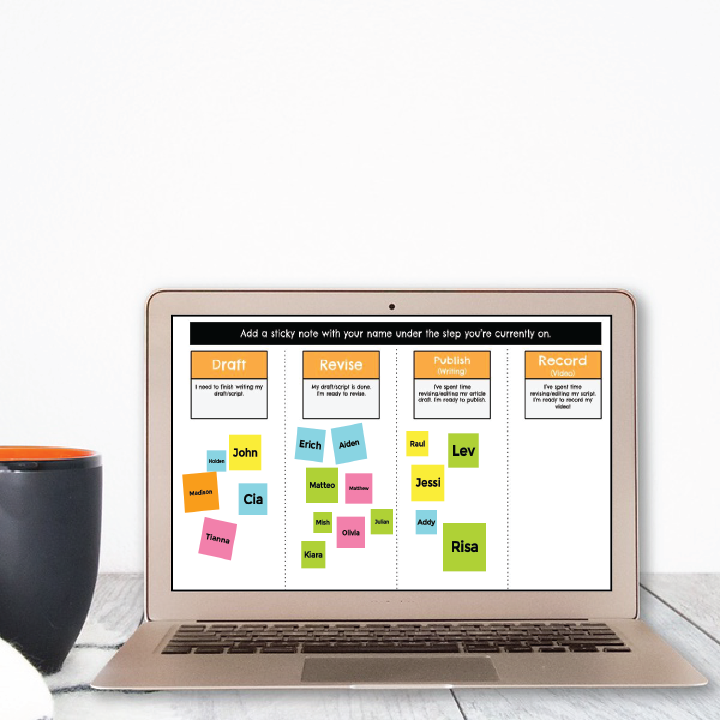Google Jamboard vs. Google Slides: What’s the Difference?
Jamboard and Google Slides are both popular Google tools that offer a variety of collaboration options for teachers and students. While both tools have quite a bit of similarities, there are also some key differences you should be aware of.
Below, I’ve outlined some of the pros and cons of each tool, as well as a quick summary of my recommendations for when to use them in your lessons and activities.
Jamboard
Pros ✅
Intuitive and easy to navigate
Feels like a digital whiteboard
Can easily & quickly add ideas via sticky notes, text boxes, and images
Can draw freehand on the slides using a pen, marker, or highlighter
Built-in background paper (lined and graph)
Cons 🚫
Did not log revision history until recently (so this isn’t really a con anymore, but I’ll leave it here since it’s a newer feature)
Easy to clear the board or accidentally delete someone else’s work
Limited number of active collaborators
Limited number of frames (though I’ve never needed more than the max of 20)
Limited overall functionality (cannot hyperlink, no major text/image effects, etc.)
Google Slides
Pros ✅
Logs revision history and individual edits by each account
Significantly more functionality (ability to link internally or to outside websites, text/image effects, more shapes, etc.)
Can add moveable pieces off to the slide to maximize slide space
Can upload audio files
Cons 🚫
More complex; harder to learn for beginners
Can get laggy with too many people on the same slideshow
Slide workspace can appear smaller depending on zoom in/out settings on different devices
Can’t easily draw freehand
Other Considerations 📌
With any tool, it’s important to teach digital etiquette prior to use; however, it’s even more important with Jamboard due to the lack of revision history and individual accountability. I always make sure to remind students to be mindful of their classmates’ sticky notes and to respect everyone’s digital space, which pretty much translates to: “Don’t make your sticky note obnoxiously large so that it takes up half the slide; don’t touch or move anyone else’s sticky note because there’s no way to get it back; don’t randomly scribble all over the screen with the laser” — you get the idea. 😉
If you’re feeling overwhelmed or pressure to keep up with #allthethings, know that you don’t need Jamboard or Google Slides or any other tech tool to be a successful teacher. Jamboard is awesome for a lot of reasons, and Google Slides is awesome for a lot of reasons, too. Remember: it’s not about the tool, it’s about the learning.
Summary 📋
Both tools are great for collaborating as a class or in breakout rooms. It really just depends on your purpose & what you’re comfortable using.
I recommend Jamboard for quick collaborative activities and visible thinking routines.
I recommend Google Slides for any activity or assignment that requires text-heavy responses, ongoing work, and/or individual accountability.