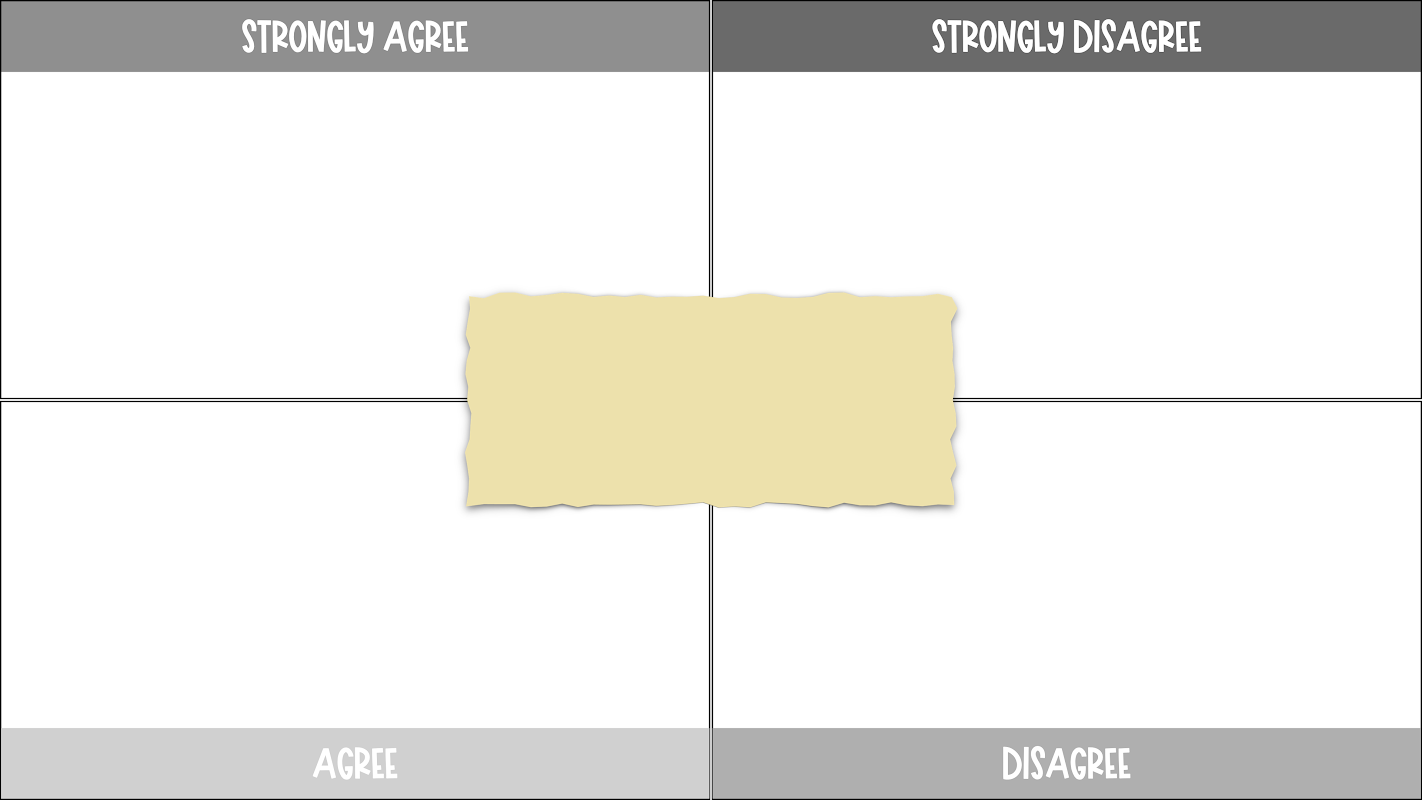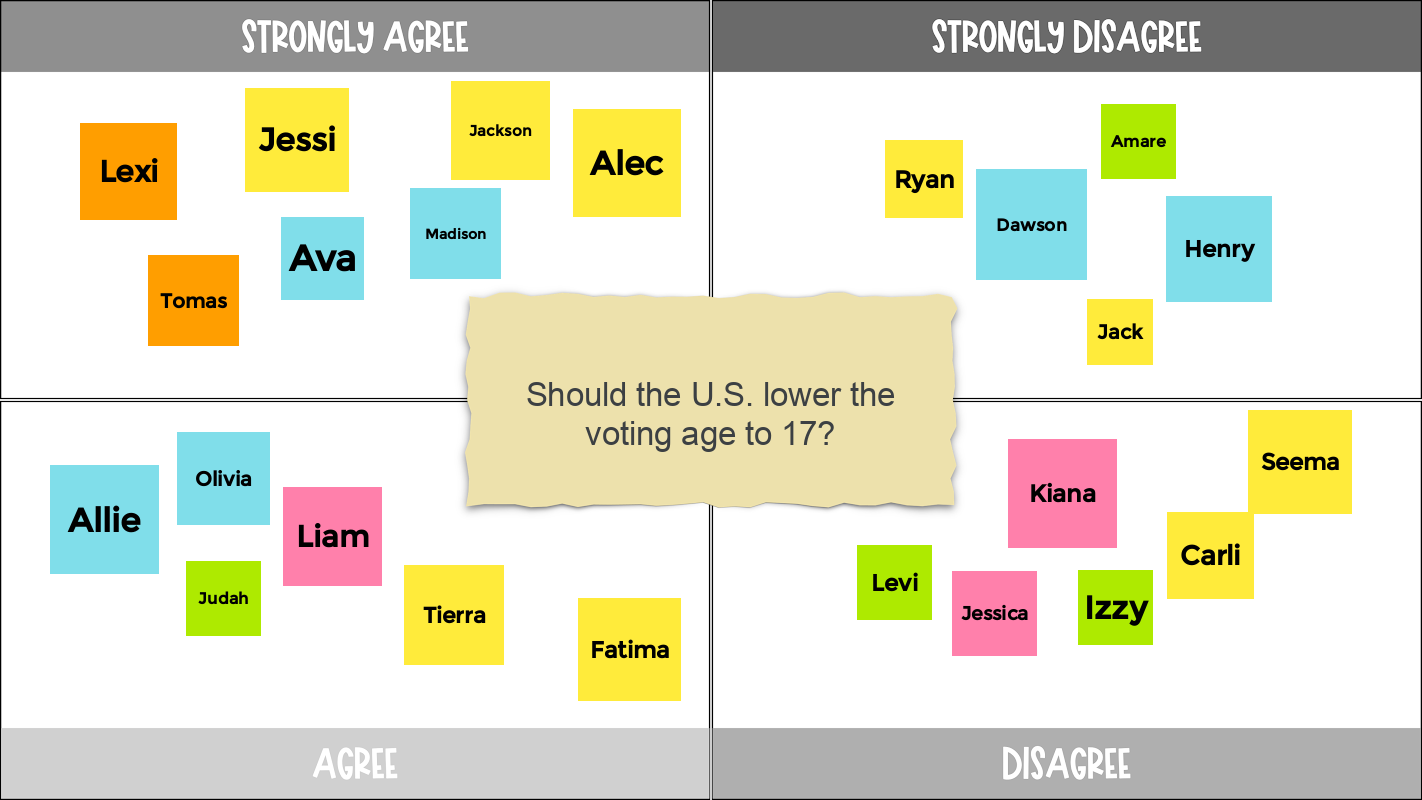5 FREE Jamboard Templates for Teachers
If you haven’t hopped on the Jamboard train yet, you may want to consider giving it a try, especially if you’re teaching virtually or in a hybrid model.
If you’re not sure where to start, the templates below might be able to help with that. 😉
What is Jamboard?
Jamboard is an interactive platform by Google that looks and feels like a digital whiteboard. It’s the ideal platform for a variety of whole-class and small-group activities. It can also be used for quick check-ins, status-of-the-class surveys, and so much more.
5 FREE Jamboard Templates 🎉
Below are 5 FREE Jamboard templates you can copy and use in your classroom. These particular templates are ideal for attendance or check-in questions, but could also be used as part of a lesson or activity.
Click on the button below each template to make a blank copy to your Google Drive. You can add your own prompts to each template using the text box feature in Jamboard.
Note: These templates were created by me (Shana @ Hello, Teacher Lady) for personal teacher use. Please do not redistribute or sell in any capacity. Thank you for respecting my work! 💜
1. Four Corners: Agree/Disagree
Type any question or statement in the center. Have students write their name on a sticky note to indicate whether they agree or disagree. Students could also share their reasoning with the class or in breakout rooms.
2. THIS OR THAT
Give students an either/or prompt and have them add a sticky note with their name to the side of their choosing. This format is great for quick check-ins and attendance questions at the beginning of class.
3. FOUR CORNERS: MULTIPLE CHOICE
Write a question in the center with a multiple choice answer in each corner. Have students add a sticky note with their name to the side of their choosing.
4. QUESTION OF THE DAY
Type a question in the center and have students add their response on a sticky note. Make sure to remind students to sign their name or initials so you can easily see who’s participating.
5. YES OR NO
Type a yes/no question at the top and have students add their name on a sticky note to indicate their choice. You could also have students briefly explain their choice or share in breakout rooms.
Notes
The default on each Jamboard template is set to Anyone with the link can view. Make sure to change this to Anyone with the link can edit before sharing with students.
The Jamboard images above were inspired by actual Jamboard activities I’ve used in my classroom but are for illustrative purposes only. No personal information or actual student work has been included.
If you’d like to share these templates with others, please do! I only ask that you share the link to this post rather than copying the templates to a Google Drive folder (or some other method of sharing without attribution). Thank you for respecting my work!
I’d love to Hear how you use these templates! Please share in the comments below, or tag me on Instagram @helloteacherlady or Twitter @shanteaches.
🖤 Shana