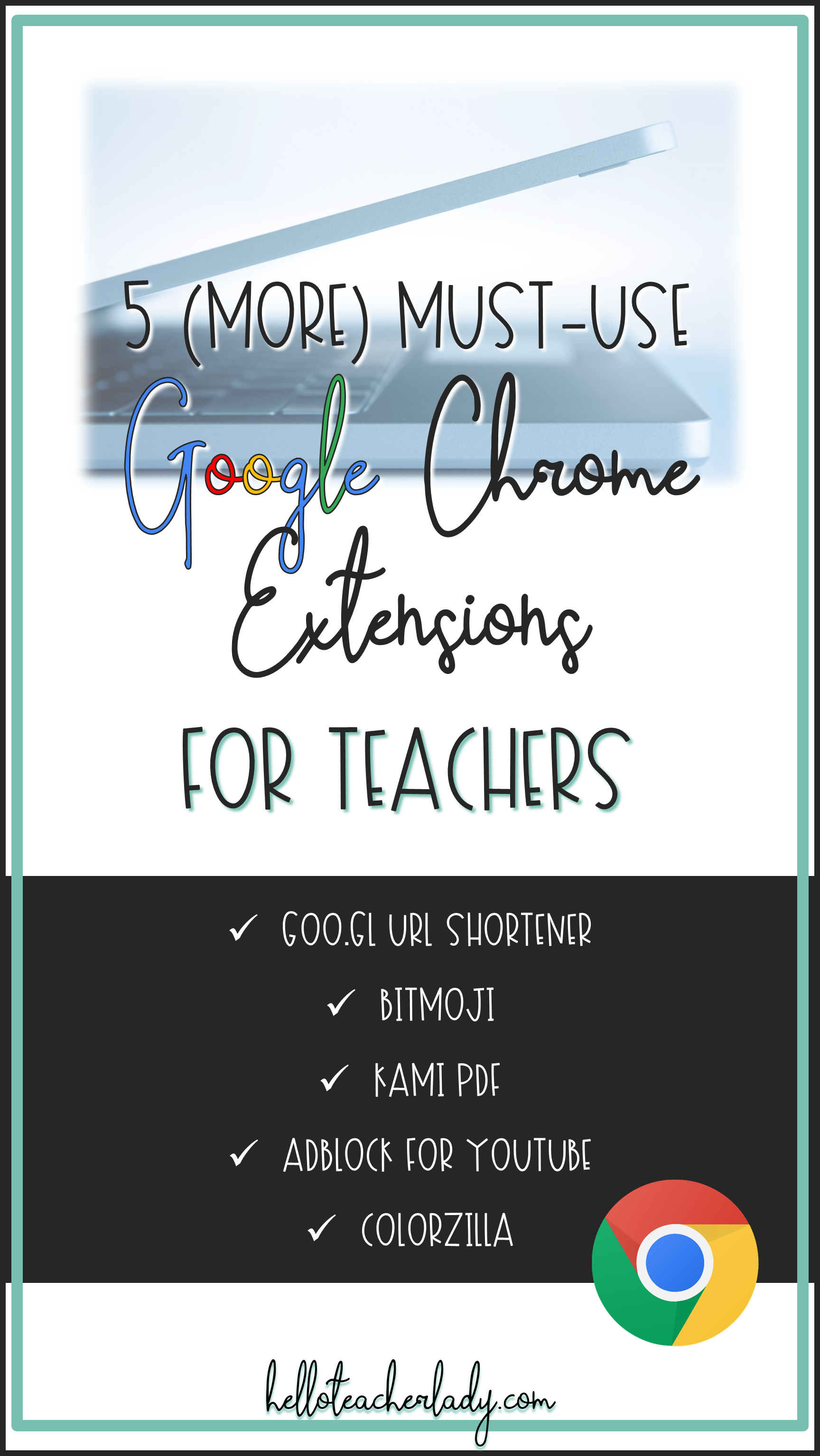5 (More) Must-Use Google Chrome Extensions for Busy Teachers
A little while ago, I wrote about my 5 favorite Chrome extensions for teachers. Chrome extensions, as noted in the original post, are these neat little programs that extend the functionality of your Chrome browser — and you should definitely be using them if you aren't already.
Not surprisingly, while writing my original post, I had a bit of trouble narrowing down my favorites. There are so many helpful, time-saving and just plain fun Chrome extensions, and choosing just 5 proved to be a difficult task.
So for today’s post, I present you with: 5 more must-use Chrome extensions for teachers!
1. Goo.gl URL Shortener
UPDATE: It appears this Chrome extension is no longer active. If anyone knows of a good replacement, please let me know!
Goo.gl URL Shortener is a user-friendly extension that provides quick access to Google’s URL Shortener service. This means you can easily shorten the URL of any webpage or Google Drive item — and if you're wondering why you might want to do that, have you seen how long those Drive links can be?! Another neat thing about using the goo.gl URL shortener is the analytics, so you can quickly monitor clicks and referring sites for each URL you shorten, if that’s your kind of thing.
Goog.gl URL Shortener also doubles as a QR code generator, which makes sharing websites and resources with students (and parents) even easier.
I often post links for students to Google Classroom, but it can sometimes take a while for students to get logged in if they aren’t already; therefore, projecting a shortened link or QR code is often quicker and more direct. You can also include shortened links and QR codes on handouts and/or posters for easy reference at any time. For example, during conferences this year, I made signs with a goo.gl link and QR code to our school’s online newspaper; I then hung them on the backs of the chairs, which gave parents something to read while they waited in my crazy long line.
Need more QR code inspiration? Dr. Jenna Copper has a super informative post on how she uses QR codes in her classroom to enrich vocabulary instruction with interactive word walls. Make sure to check out her post for some neat ideas and a free download. You can visit the post here: How to Wow Your Students with QR Code Word Walls and her blog here: Doc Cop: Research-Based Resources for Higher-Order Teaching.
2. Bitmoji
Similar to the Emoji keyboard extension from my original post, Bitmoji is another 100% necessary Chrome extension for anyone looking to jazz up their online communication. It’s also available an app and keyboard option for iOS (and I’m assuming Android too, but I don’t really know because iOS is life).
Before I knew about the Chrome extension, I saved all my favorite Bitmojis from the app to a Google Drive folder so I could easily insert them in my Google Docs and Slides, but the Chrome extension makes that process so much smoother. All my favorite Bitmojis are now at the tips of my fingertips, and the drag-and-drop feature can’t possibly make using Bitmojis any easier.
Want to learn more about using Bitmoji in the classroom? Click here to find out how you can make your own virtual Bitmoji classroom, or learn how to make your own digital Bitmoji stickers here.
3. Kami
I’ve been looking for a good PDF annotator for a while now. Thanks to Kami, my search is finally over. Kami is an extension that works with Google Drive and Classroom, so both you and your students can annotate PDFs, documents (Word, Docs, Excel, Sheets) and image files (.JPG, .PNG, .GIF) with a few simple clicks.
I personally love Kami because I HATE having loose paper around, but I constantly found myself having to print documents and lessons so I could highlight and color code them by hand. With Kami, I can do all of that digitally now, and my desk area is so much neater as a result.
Kami is also a great tool for teaching students how to annotate digital texts. Previously, my students had to do most of their annotations paper-and-pencil style, and there was no great way to annotate digitally unless the file was a Google Doc (so they could use the basic text colors, highlight and comment features). If you use Google Classroom, you can send out PDFs to students using the “Make a Copy for Each Student” feature, and students can open the PDF with Kami if they have the extension installed as well.
4. Adblock for YouTube
Love showing and sharing YouTube videos in class, but worry about having to skip through the ads each time you play a video? Adblock is a simple extension that eliminates the need to fret about inappropriate advertising content. Simply install the extension and you’re good to go. No more ads!
5. ColorZilla
While Docs and Slides come with a variety of pre-set colors, sometimes those colors just aren’t enough. ColorZilla is an extension that allows you to grab the hex code and RBG data from any pixel in your web browser, which you can then paste into any program of your choosing. So if you’ve ever seen a particular color on a website or image and thought it would be neat to use that exact color for your own project, or if you’ve ever googled color schemes looking for the perfect combinations for your slideshow or TPT product, then this Chrome extension is for you.
Need more extensions in your life? Make sure you've checked out my original post, 5 Must-Use Chrome Extensions for Busy Teachers.
Then feel free to browse additional extensions at the Chrome web store. Trust me, it’s worth a gander.